“Eliminate inconsistency across worksites in end-of-month reporting, so that finances can be reconciled in time.”
Corvus Workflow ensures standardised reporting and provides one source of truth for corporate financial management.
End of Month Work Flow
The available workflow options will be selectable based on the business requirements and definition of a Workflow. For a general over view of a typical Workflow process we will demonstrate an End of Month Workflow.
Select the Home tab.
Select the Workflow Manager module.

Select the required Workflow using the drop-down menu.
· Workflow options will be available based on the business requirements for a Workflow.
Select the required Review Period.
· The date and time selection will default based on the chosen selected period.
· A custom date range is also available.
· The Workflow Transactions drop down will be filtered depending on the Review Period selected.
Select the Workflow transaction.
· There is functionality that allows for a Preview Mode transaction. This allows users to monitor what is required throughout the month. End of Month Workflow transactions are generally created on the first shift of the month for the previous month in order to sign the data off officially for that period. The preview version of the workflow is designed to only allow you to work through the workflow in a ‘pre EOM’ mode for the current month. If you were to have reports linked to the workflows it would allow you to preview the progress of the step. Additionally, if there were triggered events linked to the tasks, they would be disabled. As the title states, it’s just a ‘preview’ mode.
· If a Workflow transaction has been created in the system for the month that is required for sign off select the appropriate record, alternatively you can Initiate a new Workflow.
To initiate a Workflow select the icon.
· A pop up confirmation will appear if the Workflow initiation has been successful.
· Click OK and then click Refresh Workflow to display the newly created workflow.

Based on the selection above - EOM Workflow, a predefined list of steps will display, as per below:
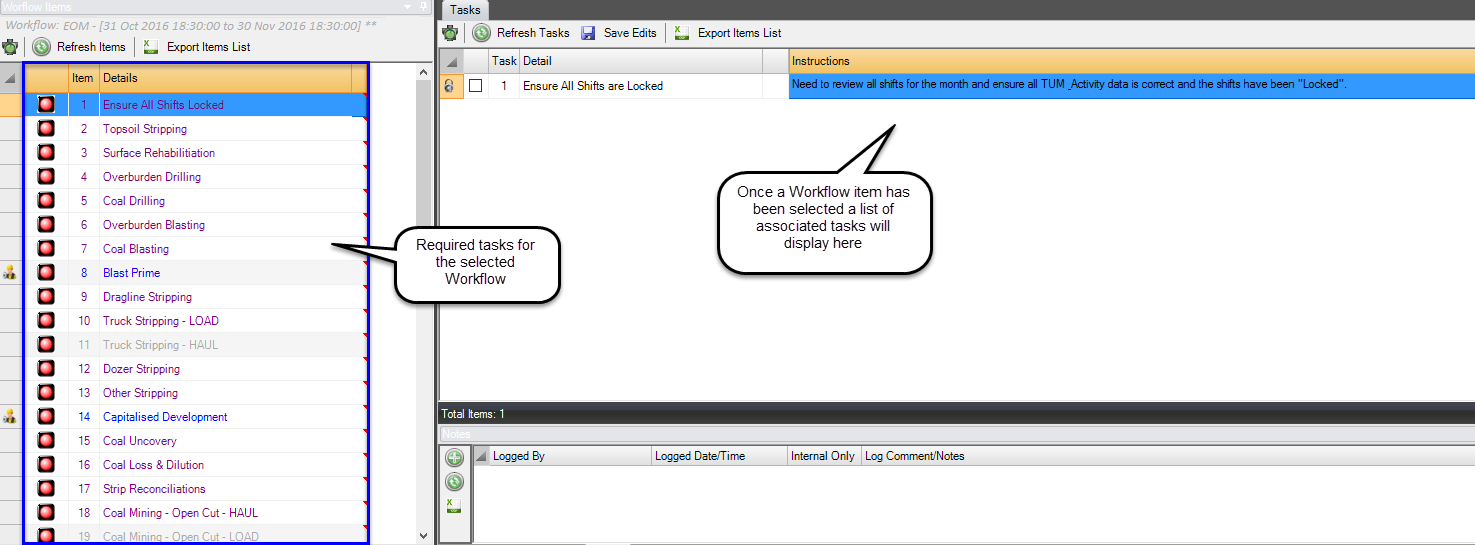
| Tips: |
|---|
| Each Workflow item has been defined by the business and applicable rules have been set. For example, each item and related tasks have been configured in the particular order the item or tasks need to be completed in. Items and tasks will be greyed out to all users until the dependent item or tasks have been completed. Once they have been completed, the unavailable item and tasks will become available for actioning. |